如何制作CA证书(含二级CA证书),及签发数字证书
在本文章中,我将尽可能的把CA证书、二级CA证书和证书签名讲述清楚。
前置知识
- 文件格式约定
- 为了把文章讲述得更清楚,需要把文件格式约定一下,以避免产生歧义,造成文章理解困难
.key文件:私钥文件,如ca.key.csr文件:证书签名请求(Certificate Signing Request)文件.crt文件:数字证书(Digital Certificate)文件,如ca.crt.bundle.crt文件:最终在NGINX上配置的数字证书文件,通常包含两部分,如:<domain>.crt和ca.crt.chain.crt文件:证书链文件,通常是指cat second.crt ca.crt > second.chain.crt生成的证书链文件.srl文件:openssl ca签名过程中产生的Serial Number存放的文件.cnf文件:openssl 配置文件
- 数字证书(Digital Certificate)
- 使用CA私钥加密(拥有者信息、公钥信息和拥有者公钥)得到的数据,即是数字证书
- 客户端收到这个证书之后,使用CA公钥进行解密,拿到拥有者公钥之后,就可以与服务器进行安全通信了
- 若想快速了解数字证书,推荐阅读 ☞数字签名是什么?——阮一峰
- 证书签名请求(Certificate Signing Request)
- 一般是发给CA待签名的文件
- 包含一些信息,如subject相关信息(包含是什么名字、什么组织、什么单位,…)
- 它们将会体现在最后的数字证书上(有一些extensions选项可能会被CA签名过程中修改)
- 非对称加密
- 仅有一把私钥,但公钥可以是多个
- 私钥加密的内容,所有公钥都能解开
- 公钥加密的内容,只有私钥才能解开
- 若想快速了解,推荐阅读 ☞ RSA 非对称加密原理(小白也能看懂哦~)
- Public Key Infrastructure(PKI),公钥基础设施
- 指的是通过证书颂发机构(Certificate Authority (CA))以确定一个公钥的真实身份
- Certificate Authority (CA)
- CA就是这样子的一个中心化的,可信任的证书颁发机构
- X.509
- 是国际电信联盟针对PKI制定的标准
- RFCs:
- 一个X.509 v3版本的数字证书(Digital Certificate)包含的结构如下:
- 证书(Certificate):
- Version - 必须是v3
- Serial Number - 每个证书都有唯一的序列号
- Algorithm ID - 算法ID,与底下的
证书签名算法必须一致 - Issuer - 发行者
- Validity - 指明有效期
- Subject - 拥有者的相关信息,如
C=CN, ST=GD, L=SZ, O=LINKSCUE, OU=XXX, CN=*.linkscue.com - Subject public key info
- Issuer Unique Identifier (optional)
- Subject Unique Identifier (optional)
- Extensions (optional) - 拓展,尤其是
Subject Alternative Name的拓展非常关键- Subject Key Identifier:可选
- Authority Key Identifier:可选
- Subject Alternative Name: 重要
- 通配证书(Wildcard Certificates)指的是像
*.github.com一类的证书 - 通配证书就要求在这里写入裸域信息,如
DNS.1=github.com, DNS.2=*.github.com - 写入这个信息之后,才不会报
github.com与*.github.com证书名称不匹配的问题
- 通配证书(Wildcard Certificates)指的是像
- Basic Constraints:可选
- …
- 证书签名算法(Certificate Signature Algorithm) - 举例粒子:SHA-256
- 证书签名(Certificate Signature)
- 证书(Certificate):
一、自建CA
|
|
没错,只需要这三步,你的CA证书已经生成了,详细输出如下:
$ openssl genrsa -out ca.key 2048
Generating RSA private key, 2048 bit long modulus
.................................................................+++
.......................................................................................................................................+++
e is 65537 (0x10001)
$ openssl req -new -x509 -key ca.key -out ca.crt
You are about to be asked to enter information that will be incorporated
into your certificate request.
What you are about to enter is what is called a Distinguished Name or a DN.
There are quite a few fields but you can leave some blank
For some fields there will be a default value,
If you enter '.', the field will be left blank.
-----
Country Name (2 letter code) []:CN
State or Province Name (full name) []:GD
Locality Name (eg, city) []:SZ
Organization Name (eg, company) []:LINKSCUE
Organizational Unit Name (eg, section) []:SCUE
Common Name (eg, fully qualified host name) []:Root CA
Email Address []:
$ openssl x509 -in ca.crt -noout -text
Certificate:
Data:
Version: 1 (0x0)
Serial Number: 18419436977515027198 (0xff9efc57377a5afe)
Signature Algorithm: sha256WithRSAEncryption
Issuer: C=CN, ST=GD, L=SZ, O=LINKSCUE, OU=SCUE, CN=Root CA
Validity
Not Before: Jun 26 07:42:38 2019 GMT
Not After : Jul 26 07:42:38 2019 GMT
Subject: C=CN, ST=GD, L=SZ, O=LINKSCUE, OU=SCUE, CN=Root CA
Subject Public Key Info:
Public Key Algorithm: rsaEncryption
Public-Key: (2048 bit)
...
二、证书签名请求
假定我们现在需要对 example.org 生成证书,那么就需要生成一个证书签名请求(CSR)文件,在此之前,还需要生成一个私钥文件提供给 example.org 建站时使用(后边的NGINX配置有提到)。
|
|
值得注意的是,Common Name一定要填写*.exmaple.org,以表示这个证书是一个通配证书(Wildcard Certificates),浏览器检查一个证书是否匹配,检查的就是Common Name。
命令详细输出如下:
$ openssl genrsa -out example.org.key 2048
Generating RSA private key, 2048 bit long modulus
......................................................+++
..........+++
e is 65537 (0x10001)
$ openssl req -new -key example.org.key -out example.org.csr
You are about to be asked to enter information that will be incorporated
into your certificate request.
What you are about to enter is what is called a Distinguished Name or a DN.
There are quite a few fields but you can leave some blank
For some fields there will be a default value,
If you enter '.', the field will be left blank.
-----
Country Name (2 letter code) []:CN
State or Province Name (full name) []:GD
Locality Name (eg, city) []:SZ
Organization Name (eg, company) []:EXAMPLE
Organizational Unit Name (eg, section) []:EXMAPLE
Common Name (eg, fully qualified host name) []:*.exmaple.org
Email Address []:
Please enter the following 'extra' attributes
to be sent with your certificate request
A challenge password []:
$ openssl req -in example.org.csr -noout -text
Certificate Request:
Data:
Version: 0 (0x0)
Subject: C=CN, ST=GD, L=SZ, O=EXAMPLE, OU=EXMAPLE, CN=*.exmaple.org
Subject Public Key Info:
Public Key Algorithm: rsaEncryption
Public-Key: (2048 bit)
...
三、签名过程
方式1:直接通过命令行签名
|
|
没错,通过上方的命令行就可以签名成功了,但此时,如果你搭建好了网站、并使用了这个数字证书,会发现Google Chrome提示NET::ERR_CERT_COMMON_NAME_INVALID,说明证书的COMMON_NAME设定不正确,为什么呢?
其实是由于我们没有写设定Subject Alternative Name导致的,接下来我们应当设定一下这个extension,先写一个配置文件如下:
名字:example.extensions.cnf
内容:
basicConstraints=CA:FALSE
subjectAltName=@my_subject_alt_names
subjectKeyIdentifier = hash
[ my_subject_alt_names ]
DNS.1 = *.example.org
DNS.2 = example.org
再次签名:
|
|
再次验证,你会发现Google Chrome这一次不报NET::ERR_CERT_COMMON_NAME_INVALID了,而是NET::ERR_CERT_WEAK_SIGNATURE_ALGORITHM,提示使用弱的签名算法,这是为什么呢?
因为默认的签名算法是sha1WithRSAEncryption,而Google已声称SHA1不够安全了。
第三次签名:
|
|
最后,发现Google Chrome不再提示证书错误的问题了。
PS: 以上,需要用户手动安装
ca.crt证书,命令行如下:sudo security add-trusted-cert -d -r trustRoot -k /Library/Keychains/System.keychain ca.crt
小结: 正确的签名过程如下:
|
|
方式2:通过配置文件签名
命令行纵然有千万般好,但还是觉得调用的命令参数太多了,能不能简化一些?
答案是可以的,建立一个ca.cnf文件,内容如下:
[ ca ]
default_ca = my_ca
[ my_ca ]
# a text file containing the next serial number to use in hex. Mandatory.
# This file must be present and contain a valid serial number.
serial = ./ca.srl
# the text database file to use. Mandatory. This file must be present though
# initially it will be empty.
database = ./index.txt
unique_subject = no
# specifies the directory where new certificates will be placed. Mandatory.
new_certs_dir = ./newcerts
# the file containing the CA certificate. Mandatory
certificate = ./ca.crt
# the file contaning the CA private key. Mandatory
private_key = ./ca.key
# the message digest algorithm. Remember to not use MD5
default_md = sha256
# for how many days will the signed certificate be valid
default_days = 365
# a section with a set of variables corresponding to DN fields
policy = my_policy
[ my_policy ]
# if the value is "match" then the field value must match the same field in the
# CA certificate. If the value is "supplied" then it must be present.
# Optional means it may be present. Any fields not mentioned are silently
# deleted.
countryName = supplied
stateOrProvinceName = supplied
organizationName = supplied
commonName = supplied
organizationalUnitName = optional
commonName = supplied
配置文件指明了使用哪个CA证书文件、CA私钥文件、序列号文件存放位置,以及新证书目录等,同时指明了签名的策略(policy),不符合这个策略的会直接报出错误,以辅助我们生成正确的、可用的证书。
|
|
这不,签名的命令简化了不少。
四、建站和证书的使用
example.org站点文件:
example.org
├── ssl/
│ ├── example.org.bundle.crt
│ └── example.org.key
├── wwwroot/
│ └── index.html
├── README.md
└── example.org.conf
它们是这样子生成的:
|
|
其中的example.org.conf为NGINX的配置文件:
server {
listen 80;
server_name example.org;
return 301 https://$host$request_uri;
}
server {
listen 443 ssl;
server_name example.org;
root /etc/nginx/wwwroot/;
charset utf-8;
ssl_certificate /etc/nginx/ssl/example.org.bundle.crt;
ssl_certificate_key /etc/nginx/ssl/example.org.key;
ssl_session_cache shared:SSL:1m;
ssl_session_timeout 10m;
ssl_ciphers ALL:!kEDH!ADH:RC4+RSA:+HIGH:+EXP;
ssl_prefer_server_ciphers on;
}
接下来,我们使用docker来跑起一个nginx服务器:
|
|
再接下来,我们应该让系统信任一下我们自己的CA证书
|
|
接下来,我们应该在/etc/hosts上写入127.0.0.1 example.org,然后打开浏览器,输入https://example.org/
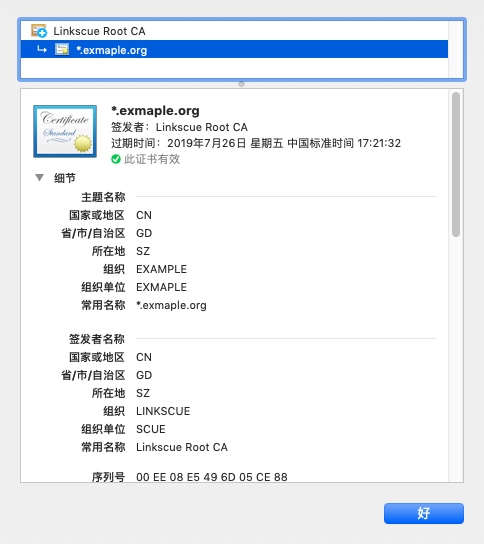
然后,我们的证书就被显示是安全的证书了~
五、如何生成二级CA证书?
很多时候,我们的购买的数字证书,往往是二级CA签发的,那怎么制作自己的二级CA证书呢?
|
|
最后,重启docker的nginx,证书信息如下:
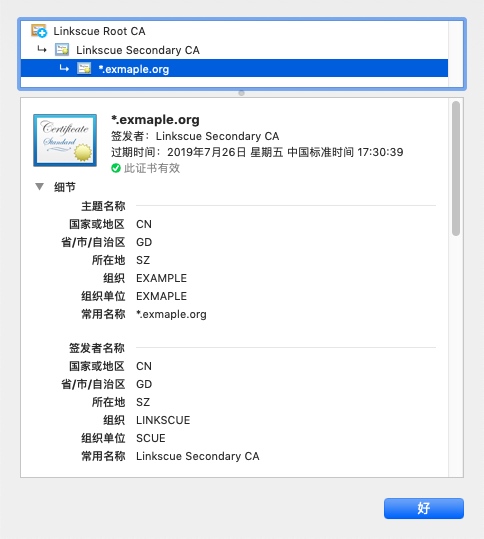
这样,建造二级CA证书,并使用二级CA证书颁发数字证书就完成了。